At a first glance, I felt may be I cannot.
Later I did a Google and found couple of posts indicating few possibilities with certain limitations (that they are for future release).
I thought as we were on 12.0.6(RUP6) , lets make a try.
For a quick overview of Personalization in forms go through this Metalink Document.
Summary:
Limitations:
We cannot use the LOV for WHEN-NEW-ITEM-INSTANCE trigger of that LOV item.
The new record group query structure should actually mimic the existing record group query structure, say column names etc.
Use Case:
Users Definition form: Restrict the suppliers LOV to show only one supplier.
Before personalization when i clicked the LOV for suppliers, i could see a long list of suppliers.
Start Personalization.
Open the form which requires personalization in the application via.
Help > Diagnostics > Custom code > Personalize
A new personalization form opens
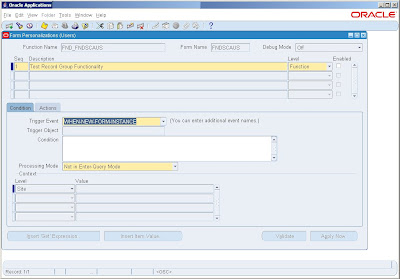
Enter Sequence, Description, Level, Enabled Flag.
Select the condition as : When-New-Form-Instance
Condition : Not applicable here
Context Level : Site
Define Actions.
Two Step proces.
a. Define Record Group using the built in-Create Group from Query
b. Assign Record Group to the LOV.
a) Define Sequence 1 for a record group,
Type : Built in
Built in Type : Create Record group from Query
Group Name : XX_(STD GROUP NAME)
here the std group name was SUPPLIER_GROUP hence i used XX_SUPPLIER_GROUP
Argument : Here comes our Query, I want to show only one Supplier in the LOV.
select full_name, supplier_name, supplier_location, supplier_contact_id from icx_supplier_contact_lov where supplier_name = 'COMPUCOM SYSTEMS INC'
order by full_name, supplier_name, supplier_location
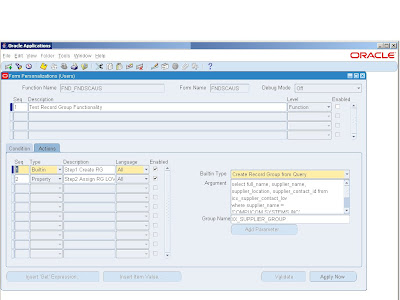
b) Define Sequence 2, Assign new Record group to the existing LOV name. Type : Property Object Type : LOV Target Object: SUPPLIER_LOV
( I got this info by actually opening the form in form builder)
Also we can click the list item to see the available lov's
Property_Name: GROUP_NAME
Value : Previous step record group name i.e. XX_SUPPLIER_GROUP
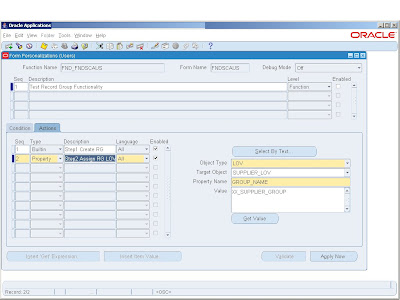
Validate them and Apply.
Test your LOV from the actual form.
When i click on the supplier lov now i see only supplier i.e. COMPUCOM SYSTEMS.
Hope you enjoyed this.
Thanks
Siva.
Later I did a Google and found couple of posts indicating few possibilities with certain limitations (that they are for future release).
I thought as we were on 12.0.6(RUP6) , lets make a try.
For a quick overview of Personalization in forms go through this Metalink Document.
Summary:
- Step1 we will create a record group from query using a built in
- Step2 Apply this record group to the existing LOV.
Limitations:
We cannot use the LOV for WHEN-NEW-ITEM-INSTANCE trigger of that LOV item.
The new record group query structure should actually mimic the existing record group query structure, say column names etc.
Use Case:
Users Definition form: Restrict the suppliers LOV to show only one supplier.
Before personalization when i clicked the LOV for suppliers, i could see a long list of suppliers.
Start Personalization.
Open the form which requires personalization in the application via.
Help > Diagnostics > Custom code > Personalize
A new personalization form opens
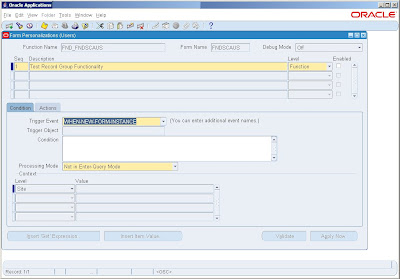
Enter Sequence, Description, Level, Enabled Flag.
Select the condition as : When-New-Form-Instance
Condition : Not applicable here
Context Level : Site
Define Actions.
Two Step proces.
a. Define Record Group using the built in-Create Group from Query
b. Assign Record Group to the LOV.
a) Define Sequence 1 for a record group,
Type : Built in
Built in Type : Create Record group from Query
Group Name : XX_
here the std group name was SUPPLIER_GROUP hence i used XX_SUPPLIER_GROUP
Argument : Here comes our Query, I want to show only one Supplier in the LOV.
select full_name, supplier_name, supplier_location, supplier_contact_id from icx_supplier_contact_lov where supplier_name = 'COMPUCOM SYSTEMS INC'
order by full_name, supplier_name, supplier_location
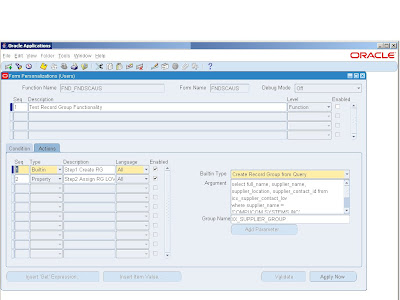
b) Define Sequence 2, Assign new Record group to the existing LOV name. Type : Property Object Type : LOV Target Object: SUPPLIER_LOV
( I got this info by actually opening the form in form builder)
Also we can click the list item to see the available lov's
Property_Name: GROUP_NAME
Value : Previous step record group name i.e. XX_SUPPLIER_GROUP
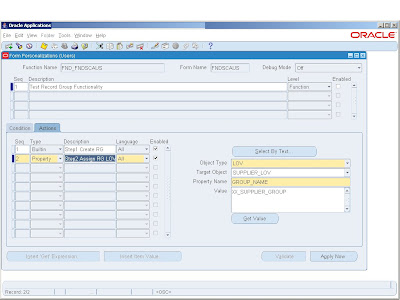
Validate them and Apply.
Test your LOV from the actual form.
When i click on the supplier lov now i see only supplier i.e. COMPUCOM SYSTEMS.
Hope you enjoyed this.
Thanks
Siva.
1 comment:
Hi Siva,
I used it to create a LOV and it is working OK, but now I need to enable/able the LOV using a condition.
For example if a condition is TRUE the LOV should be able if not the LOV should not be enable.
How can I applay it using Forms Personalization?
Thanks,
Ever
Post a Comment